Kn0w Your IntErneT br0wsEr sh0rtcUts
There are dozens of different shortcut keys that can be used
with Internet browsers. Below are a few of our top suggested Internet browser shortcuts.
- Pressing Alt + D in any major Internet browser will move the cursor into the address bar. This is a great way to quickly enter an Internet address without having to click the mouse cursor in the address bar.
- Hold down the Ctrl key and press the + or - to increase and decrease the size of text.
- Press the backspace key or hold down the Alt key + left arrow to go back a page.
- Press F5 to refresh or reload a web page.
- Press F11 to make the Internet browser screen full screen. Press F11 again to return back to the normal view.
- Press Ctrl + B to open your Internet bookmarks.
- Press Ctrl + F to open the find box in the browser to search for text within the web page you're looking at.
- Hold down the Ctrl key and press the + or - to increase and decrease the size of text.
- Press the backspace key or hold down the Alt key + left arrow to go back a page.
- Press F5 to refresh or reload a web page.
- Press F11 to make the Internet browser screen full screen. Press F11 again to return back to the normal view.
- Press Ctrl + B to open your Internet bookmarks.
- Press Ctrl + F to open the find box in the browser to search for text within the web page you're looking at.
Mozilla Firefox shortcut keys
| Shortcut Keys | Description |
|---|---|
| Alt + Home | Open your home page. |
| Alt + Left Arrow | Back a page. |
| Alt + Right Arrow | Forward a page. |
| F5 | Refresh current page, frame, or tab. |
| F11 | Display the current website in full screen mode. Pressing F11 again will exit this mode. |
| Esc | Stop page or download from loading. |
| Ctrl + (- or +) | Increase or decrease the font size, pressing '-' will decrease and '+' will increase. Ctrl + 0 will reset back to default. |
| Ctrl + Enter | Quickly complete an address. For example, type computerhope in the address bar and press CTRL + ENTER to get http://www.computerhope.com. |
| Ctrl + Shift + Del | Open the Clear Data window to quickly clear private data. |
| Ctrl + D | Add a bookmark for the page currently opened. |
| Ctrl + I | Display available bookmarks. |
| Ctrl + J | Display the download window. |
| Ctrl + K or Ctrl + E | Move the cursor to the search box. |
| Ctrl + N | Open New browser window. |
| Ctrl + P | Print current page or frame. |
| Ctrl + T | Opens a new tab. |
| Ctrl + F4 or Ctrl + W | Closes the currently selected tab. |
| Ctrl + Shift + T | Undo the close of a window. |
| Ctrl + Tab | Moves through each of the open tabs. |
| Spacebar | Moves down a page at a time. |
| Shift + Spacebar | Moves up a page at a time. |
| Alt + Down arrow | Display all previous text entered in a text box and available options on drop down menu. |
Internet Explorer shortcut keys
| Shortcut Keys | Description |
|---|---|
| Alt + Left Arrow | Back a page. |
| Backspace | Back a page. |
| Alt + Right Arrow | Forward a page. |
| F5 | Refresh current page, frame, or tab. |
| F11 | Display the current website in full screen mode. Pressing F11 again will exit this mode. |
| Esc | Stop page or download from loading. |
| Ctrl + (- or +) | Increase or decrease the font size, pressing '-' will decrease and '+' will increase. |
| Ctrl + Enter | Quickly complete an address. For example, type computerhope in the address bar and press CTRL + ENTER to get http://www.computerhope.com. |
| Ctrl + D | Add a Favorite for the page currently opened. |
| Ctrl + I | Display available bookmarks. |
| Ctrl + N | Open New browser window. |
| Ctrl + P | Print current page or frame. |
| Ctrl + T | Opens a new tab. |
| Ctrl + F4 | Closes the currently selected tab. |
| Ctrl + Tab | Moves through each of the open tabs. |
| Spacebar | Moves down a page at a time. |
| Shift + Spacebar | Moves up a page at a time. |
| Alt + Down arrow | Display all previous text entered in a text box or available options on drop down menu. |
| Alt + D | Highlights the text in the address bar |

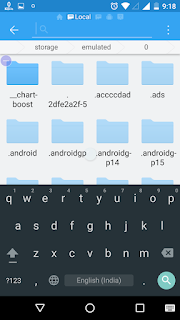
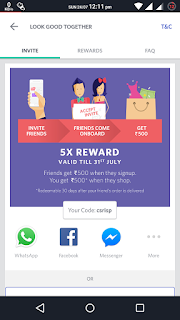
Comments
Post a Comment