How to Setup Custom Domain Name in Blogger From Bigrock
Are you looking for setup a custom domain on blogger?, I am showing you a tutorial to setup custom domain on blogger with bigrock here. Blogger is good plateform for blogging and its also free of cost..when you register a domain on blogger that it come with extention blogspot.com .so its very lengthy domain if it end with blogspot.com.like mydomain.blogspot.com.This is a subdomain that google give free of cost.but you will not get heigh traffic and earning with subdomains.so its better to register a top level domain on blogger.you can take any extention top level domain but I prefer you to take domain with .com extention.You take a .com domain from any good domain registrar.like godaddy, bigrock, namecheap. So here I am showing you a tutorial to setup custom domain. - See more at: http://www.techyfly.com/2014/11/how-to-setup-custom-domain-in-blogger-from-bigrock.html#sthash.FI8PlK4R.dpuf

Step 2. Now enter your custom domain name that you are already registered on domain registerar site.Enter url including www and click on save button.here I entered my url,and after click on save button it shows some error like below image:

Its showing a error we have not been able to verify your authority to this domain.. it means google don’t know this is your domain we have to verify this domain by adding label/hostname and destination address in cname panel.Note above hostname and destination/value. To verify your authority follow below steps:
Step 3. Go to your registered domain website and login account.Here i am showing steps for bigrock domain registerar..after sucessfully login to account on bigrock you will see your registered domain list.click on domain that you want to map with blogger blog.see in image my dashboard with one site:

Step 4. After completion of last step you can see a new window and list of options select dns management.and click on manage DNS.Then you will see a new window:-

Step 5 . Now click on cname records and click on Add CNAME Record.

Step 6. Now you can see two fields 1st is host name and 2nd is value put host name and value that you seen in blogger setting when applying for 3rs party domain.first hostname is www destination or value is ghs.google.com fill these details and add another hostname and value here I am showing screenshot with one hostname..you have to add both hostname and value and click on add record:

Step 7. After adding cname records in dns,now we have to add 4 ipv4 addresses in A Records.
Add these four ip address in A Records:
216.239.32.21
216.239.34.21
216.239.36.21
216.239.38.21
To add these ip address click on A records and fill above ip address one by one.see in image I added one here:

And click on Add Record.
Step 8. Go to again your blog setting and then again click on setup 3rd party url for blog and add your domain name including www. And save the setting.now redirect your blog with www I redirected my blog techyfly.com to www.techyfly.com.

Now you have done. - See more at: http://www.techyfly.com/2014/11/how-to-setup-custom-domain-in-blogger-from-bigrock.html#sthash.FI8PlK4R.dpuf
Setup a Custom Domain on Blogger
Step 1. Go to blogger.com..and click on setting.and click on setup a 3rd party url for your blog . see in image:
Step 2. Now enter your custom domain name that you are already registered on domain registerar site.Enter url including www and click on save button.here I entered my url,and after click on save button it shows some error like below image:

Its showing a error we have not been able to verify your authority to this domain.. it means google don’t know this is your domain we have to verify this domain by adding label/hostname and destination address in cname panel.Note above hostname and destination/value. To verify your authority follow below steps:
Step 3. Go to your registered domain website and login account.Here i am showing steps for bigrock domain registerar..after sucessfully login to account on bigrock you will see your registered domain list.click on domain that you want to map with blogger blog.see in image my dashboard with one site:

Step 4. After completion of last step you can see a new window and list of options select dns management.and click on manage DNS.Then you will see a new window:-

Step 5 . Now click on cname records and click on Add CNAME Record.

Step 6. Now you can see two fields 1st is host name and 2nd is value put host name and value that you seen in blogger setting when applying for 3rs party domain.first hostname is www destination or value is ghs.google.com fill these details and add another hostname and value here I am showing screenshot with one hostname..you have to add both hostname and value and click on add record:

Step 7. After adding cname records in dns,now we have to add 4 ipv4 addresses in A Records.
Add these four ip address in A Records:
216.239.32.21
216.239.34.21
216.239.36.21
216.239.38.21
To add these ip address click on A records and fill above ip address one by one.see in image I added one here:

And click on Add Record.
Step 8. Go to again your blog setting and then again click on setup 3rd party url for blog and add your domain name including www. And save the setting.now redirect your blog with www I redirected my blog techyfly.com to www.techyfly.com.

Now you have done. - See more at: http://www.techyfly.com/2014/11/how-to-setup-custom-domain-in-blogger-from-bigrock.html#sthash.FI8PlK4R.dpuf
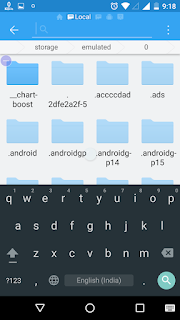
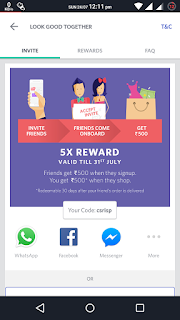

Comments
Post a Comment